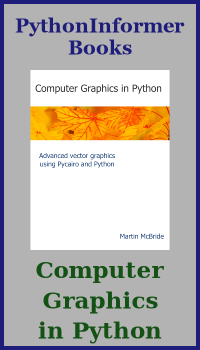Simple image in generativepy
Categories: generativepy generativepy tutorial
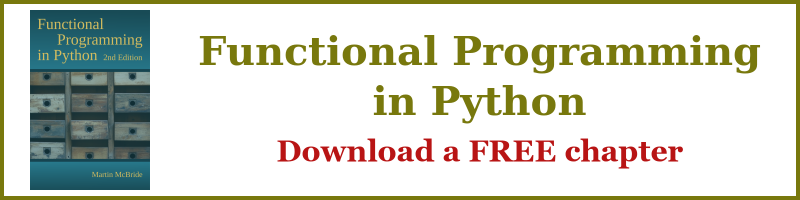
In this article we will create a very simple vector image using generativepy. The image looks like this:

generativepy can also be used to create bitmap images, NumPy images, 3D images, and videos. These will be covered in later tutorials, but the basic process is similar in all cases.
The code
Here is the code to draw the image above:
from generativepy.drawing import make_image, setup
from generativepy.color import Color
from generativepy.geometry import Rectangle
def draw(ctx, pixel_width, pixel_height, frame_no, frame_count):
setup(ctx, pixel_width, pixel_height, background=Color(0.4))
color = Color(1, 0.5, 0)
Rectangle(ctx).of_corner_size((100, 150), 250, 200).fill(color)
make_image("rectangle.png", draw, 500, 400)
This code is available on github in tutorial/getting-started/rectangle.py.
We will now look at this in more detail.
Basic structure
The basic structure of the code is:
- A user-defined function
drawthat does the drawing. - A call to
make_image. This function controls the process of creating an image and saving it to a file. We pass in thedrawfunction to control the image content.
This basic structure is used throughout generativepy.
For vector images, like this one, generativepy uses the Pycairo library. In fact, as we will see, ctx is a Pycairo drawing context.
make_image
The make_image function, from the drawing module, is the main function that handles creating vector images.
The basic parameters are:
- The filename of the output PNG file.
- A
drawfunction that does the actual drawing. - The width and height of the image in pixels.
The draw function is a function that we define ourselves to perform the drawing. It doesn't have to be called draw - you can call it whatever you like, provided you pass its name into make_image. It must have the correct parameters.
draw function
draw accepts 5 parameters:
ctxis a Pycairo context. This is like a virtual drawing surface that you can draw on in code. Whatever you draw will appear on the final image.pixel_widthandpixel_heightare the width and height of the image in pixels. These are the values that we passed intomake_image.frame_noandframe_countare only used when you want to create image sequences (for videos), so we can ignore them here.
generativepy uses Pycairo as its drawing library. Pycairo has an extensive set of drawing functions that you can use to draw on the context, but generativepy also provides some extra functions that are useful for generative art. You can mix and match these functions - that is especially useful if you want to use some advanced feature of Pycairo that generativepy doesn't directly support. It is usually best to use the generativepy functions if possible, as they act at a slightly higher level.
Our draw function calls the setup function to set up the drawing area, then draws a rectangle.
setup function
The setup function isn't mandatory, but it does some useful things so you will often want to call it.
setup accepts 3 required parameters - the ctx, pixel_width and pixel_height that were passed in to the draw function. It has some optional parameters that do various things.
In this case, we are setting the background parameter to Color(0.4) which sets the background colour to a mid grey (it sets r, g and b to 40%). We define the colour using the color module of generativepy.
We also create another colour, Color(1, 0.5, 0) for use later on. This is 100% red, 50% green and 0% blue, which is an orange colour.
Drawing a rectangle
We use a Rectangle object to draw a rectangle, like this:
Rectangle(ctx).of_corner_size((100, 150), 250, 200).fill(color)
All shapes are drawn using the same pattern:
- Declare a shape object, for example
Rectangle(ctx). The context is passed in at this stage. - An of_xxx function is used to define the shape. In this case,
of_corner_sizedefines a rectangle from the position of its corner, and its width and height. The corner is specified using an(x, y)tuple. - A drawing function is then used to actually draw the shape. In this case, we use
fillthat fills the shape with the supplied orange colour.
Coordinate system
By default, the size and position of shapes we draw using generativepy are measured in pixels, based on the size of the image we are creating.
- The origin of the coordinate system (0, 0) is at the top left of the image.
- x values increase from left to right.
- y values increase as you move down the image.
In our case:
- Our image is 500 by 400 pixels.
- The orange rectangle is 250 by 200 pixels.
- The position of the rectangle (that is, the position of its top-left corner) is at pixel position (100, 150).
This diagram illustrates the coordinates of the rectangle:

Experiments
The example place is a good place to start if you want to experiment with other shape objects, which all work in a similar way.
Related articles
Join the GraphicMaths/PythonInformer Newsletter
Sign up using this form to receive an email when new content is added to the graphpicmaths or pythoninformer websites:

Popular tags
2d arrays abstract data type and angle animation arc array arrays bar chart bar style behavioural pattern bezier curve built-in function callable object chain circle classes close closure cmyk colour combinations comparison operator context context manager conversion count creational pattern data science data types decorator design pattern device space dictionary drawing duck typing efficiency ellipse else encryption enumerate fill filter for loop formula function function composition function plot functools game development generativepy tutorial generator geometry gif global variable greyscale higher order function hsl html image image processing imagesurface immutable object in operator index inner function input installing integer iter iterable iterator itertools join l system lambda function latex len lerp line line plot line style linear gradient linspace list list comprehension logical operator lru_cache magic method mandelbrot mandelbrot set map marker style matplotlib monad mutability named parameter numeric python numpy object open operator optimisation optional parameter or pandas path pattern permutations pie chart pil pillow polygon pong positional parameter print product programming paradigms programming techniques pure function python standard library range recipes rectangle recursion regular polygon repeat rgb rotation roundrect scaling scatter plot scipy sector segment sequence setup shape singleton slicing sound spirograph sprite square str stream string stroke structural pattern symmetric encryption template tex text tinkerbell fractal transform translation transparency triangle truthy value tuple turtle unpacking user space vectorisation webserver website while loop zip zip_longest