Line plot in Matplotlib
Categories: matplotlib numpy
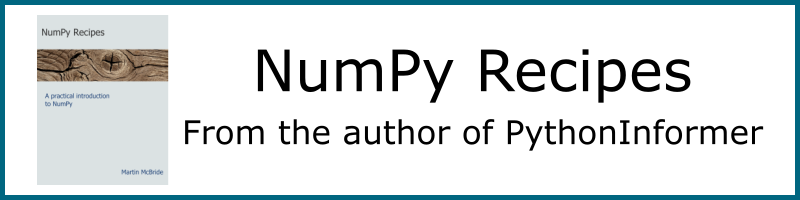
We have already looked briefly at line plots. A line plot is useful for presenting data that is quantitative (numerical) and where the data points have a natural order.
Now we will create a line graph using some real data - the daily UK temperatures from 2009. This is fairly similar to the first plot we made but using temperature data rather than artificial data.
We could just plot the temperature against the date as a series of points (that would be a scatter plot). But joining the points with a line emphasises the fact that the days have a certain sequence in time.
The data
The file 2009-temp-daily.csv contains 365 values, representing the temperature for each day of the year 2009. This is described in the data article0.
Plotting the data
The data provides the y values for the plot, but we also need the x values. We can simply use an incrementing count from 0 to 364 to represent the 365 days. So for example:
- Day 0 is the 1st of January.
- Day 7 is the 8th of January.
- Day 31 is the first of February, and so on.
Then we need to call the plot and show functions in the same way as we did before. Here is the full code:
import matplotlib.pyplot as plt
import csv
with open("2009-temp-daily.csv") as csv_file:
csv_reader = csv.reader(csv_file, quoting=csv.QUOTE_NONNUMERIC)
temperature = [x[0] for x in csv_reader]
days = range(365)
plt.plot(days, temperature)
plt.show()
The code is here on github, in the file temperature-plot.py.
The first part of this code reads in the data. This is the same code we looked at in the data article, so we won't explain it again here. The code creates a list temperature containing the 365 daily values.
Here is how we create the x values (which we will store in a list called days):
days = range(365)
The easiest way to create the days list is to use the range function. This is the same function that you would often use in a for loop. range(365) creates a sequence that counts from 0 to 364, which is exactly what we want.
This is how we plot the line graph:
plt.plot(days, temperature)
plt.show()
The call to the plot function is similar to the previous example, except that we use days and temperature rather than x and y. The call to the show function is identical to the previous example.
Final temperature graph
Here is the result:

It is pretty much what you might expect, generally cold in the winter and warmish in the summer, with quite a lot of daily variation.
One thing to notice is that the axes have been automatically scaled to match the range of days and temperature. This is often quite a useful feature, although we will see later how to control the ranges manually if you ever need to.
Formatting the line
We can change the appearance of the line using various formatting options provided by Matplotlib:
- The
fmtparameter uses a string to specify basic colour and line style options. Use this for simple formatting. - The
colorparameter sets the line colour, using named colours of RGB values. - The
linewidthparameter sets the width of the line. - The
linestyleparameter can create dashed lines of various types.
We can also add markers (a small circle or other shape that marks each data point on the line).
These options are covered in more detail in the article line and marker styles.
See also
- Creating a Matplotlib line plot using 2 different data series.
- Using different line and marker styles in a Matplotlib line plot.
See also
Join the PythonInformer Newsletter
Sign up using this form to receive an email when new content is added:
Popular tags
2d arrays abstract data type alignment and angle animation arc array arrays bar chart bar style behavioural pattern bezier curve built-in function callable object chain circle classes clipping close closure cmyk colour combinations comparison operator comprehension context context manager conversion count creational pattern data science data types decorator design pattern device space dictionary drawing duck typing efficiency ellipse else encryption enumerate fill filter font font style for loop formula function function composition function plot functools game development generativepy tutorial generator geometry gif global variable gradient greyscale higher order function hsl html image image processing imagesurface immutable object in operator index inner function input installing iter iterable iterator itertools join l system lambda function latex len lerp line line plot line style linear gradient linspace list list comprehension logical operator lru_cache magic method mandelbrot mandelbrot set map marker style matplotlib monad mutability named parameter numeric python numpy object open operator optimisation optional parameter or pandas partial application path pattern permutations pie chart pil pillow polygon pong positional parameter print product programming paradigms programming techniques pure function python standard library radial gradient range recipes rectangle recursion reduce regular polygon repeat rgb rotation roundrect scaling scatter plot scipy sector segment sequence setup shape singleton slice slicing sound spirograph sprite square str stream string stroke structural pattern subpath symmetric encryption template tex text text metrics tinkerbell fractal transform translation transparency triangle truthy value tuple turtle unpacking user space vectorisation webserver website while loop zip zip_longest
